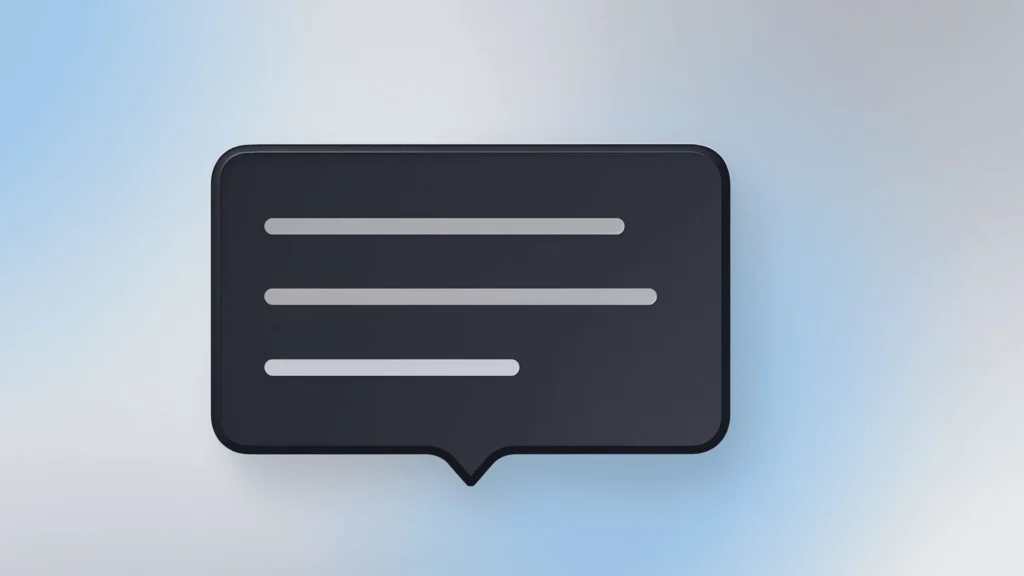Have you ever hovered over a question mark icon and seen a small pop-up that explains what a button does? That’s a tooltip. It helps users avoid confusion and mistakes.
Tooltips do more than show text on hover. Used well, they improve the user experience. If done poorly, though, they can cause problems. Let’s look at how to design tooltips, use them effectively, see real examples, and explore how AI is making them smarter.
A Brief History and Philosophy of Tooltips
Tooltips have a clear origin. In the 1980s, engineers at Xerox PARC, pioneers in graphical interfaces, introduced features like windows, icons, and toolbars. This is where users first experienced tooltips.
The goal was to help people avoid reading lengthy manuals by providing contextual help right when it was needed.
When Microsoft added tooltips in Windows 95, they became officially recognized. Since then, they have been a standard in user interface design, best practices, and microinteractions.
Why Tooltips Matter
Imagine using a new video editor with a toolbar filled with unfamiliar icons. Which button renders the video, and which one saves the project?
This is where interactive tooltips come in.
Hovering over an icon reveals a tooltip: Save project. Hover over another, and the tooltip says: Export as MP4.
Tooltips solve three problems:
- They explain unclear user interface elements without cluttering the screen.
- They guide onboarding, teaching beginners without making them read manuals.
- They reduce anxiety by providing context and confidence in actions.
At its best, a tooltip acts like a mini-guide. It shows what will happen if someone clicks a button. This makes the experience easier and clearer.
Where Tooltips May Fail
Tooltips cannot solve every problem, and sometimes they even add confusion. On mobile UX, there is no hover, and long taps are not always intuitive.
- If information is critical, it should not rely on a tooltip alone for explanation or recovery options.
- When an icon’s meaning is obvious—like a search icon—a tooltip is not necessary.
A tooltip should support the main content, not replace it.
Size and Text Guidelines
You do not want a tooltip to cover too much of the screen. A good tooltip should never do so. It needs to be short and easy to read.
- Width 160–240 px, height no more than 2–3 lines
- Font size 12–14 px on desktop, 14–16 on mobile
- A tooltip should appear instantly and disappear smoothly.
Good example: save without recovery
Bad example: If you click this button, all data will be permanently deleted and cannot be restored. Make sure you save everything in advance.
Even a small tooltip can make a big difference, whether users notice it or not.
Tooltips and AI: How to Get Smarter
Here’s where it gets interesting. Thanks to AI and behavioral analytics, tooltips can now be interactive and adapt to each user.
- AI-powered hints: instead of static text, the tooltip changes depending on what the user does
- Example: a first-time user sees a step-by-step tooltip, an experienced user sees it only on error
- Predictive UI tooltips: AI analyzes user actions and provides guidance proactively before the user gets confused
- A/B testing: AI can automatically track which tooltips are read or ignored and optimize them in real time
- Voice and multimodal tooltips: AI can combine text, icon, and sound or animation to help users understand faster
Let’s look at some real-life scenarios:
Subscription Form
The date of birth field has a tooltip: enter in DD/MM/YYYY format
AI checks the input and adjusts the tooltip if the user makes a mistake
Analytics Dashboard
The tooltip on a chart shows a value and forecast. AI adds a projection for the next month, forecasting 12% growth.
Small Hint, Big Possibilities
A tooltip is not just a pop-up. It is contextual help, a teaching tool, and a point of user interaction.
With AI in UX, tooltips are now dynamic, predictive, and personal. They adjust to each user’s actions, making interfaces smarter and easier to use.
My advice: add tooltips only where they help. Keep them short and clear. Look ahead to a future where AI turns simple hints into smart assistants.